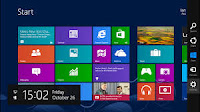Windows 8 represents a fundamental shift in the way Windows work and is far more touch-screen oriented for use on tablets as well as traditional PCs. If you are completely new to Windows 8, changing the default language to desired language may be somehow terrific but with this tutorial you will be able at your own pace to change the default Windows 8 to your official language.
Step1: On the Windows desktop, hover your mouse to the right bottom side and click on settings
Step2: Under the settings panel, click on control panel
Step3: In control panel main interface (Adjust your computer's settings), click on "Add language" under clock, Language and Region.
Step4: In the page that opens (Change your language preference) click on "Add a language".
Step5: A list of different languages will display (We will change the language to François since it is in English language already) then click on desire language and click on the bottom of the page and then select your location official language.
INTERNET CONNECTION IS NEED TO COMPLETE THE WHOLE TASK HENCEFORTH
Step6: Click on the option in front of the language chosen and click "Download and install language pack" and click "YES" to start downloading and it will auto-start installing after successful download and click on
"CLOSE".
Step7: Click ones on the installed language and click on "MOVE UP" to move it to the first position instead of the initial language installed.
Step8: Go back to "STEP 3" and click “Change date, time, or number format" to set your Windows date to your language zone and location, click OK and then apply to effect change.
NOTE: First select your country from the “Match Windows display language".
Step9: Finally click on "RESTART" to restart your PC and you are done.
Hope this tutorial really helps you? Labels: Windows